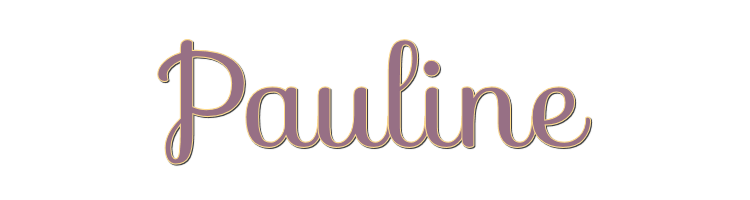

This lesson is made with PSPX9
But is good with other versions.
© by SvC-Design

Materialen Download :
Here
******************************************************************
Materials:
@ildiko_create_mask_free_020.jpg
Butterflys6j7.pspimage
Douceur bord Pauline.pspimage
Douceur deco pauline2.png
douceur pauline1.pspimage
Fantasy87j_Silvie_30,03.2021.pspimage
logo douceur.png
******************************************************************
Plugin:
Effects – plugin - Mehdi - Sorting tiles
Effects – plugin - MuRa'Seamless - Emboss
Effects – plugin - Xero- Improver
Effects – plugin - AAA frame – foto frame
Effects – plugin - Simple – horizontal grain
******************************************************************
color palette
:
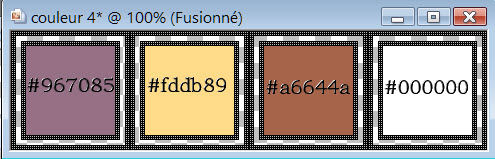
******************************************************************
methode
When using other tubes and colors, the mixing mode and / or layer coverage may differ
******************************************************************
General Preparations:
First install your filters for your PSP!
Masks: Save to your mask folder in PSP, unless noted otherwise
Texture & Pattern: Save to your Texture Folder in PSP
Selections: Save to your folder Selections in PSP
Open your tubes in PSP
******************************************************************
We will start - Have fun!
Remember to save your work on a regular basis
******************************************************************
1
Put a dark colour in the foreground: #967085
Put a light colour on the background: #fddb89
2.
Open a new transparent image of 900x500 px
3.
Create a linear gradient and fill this layer with gradient

4.
Layers - Duplicate
5.
Effects – plugin - Mehdi - Sorting tiles
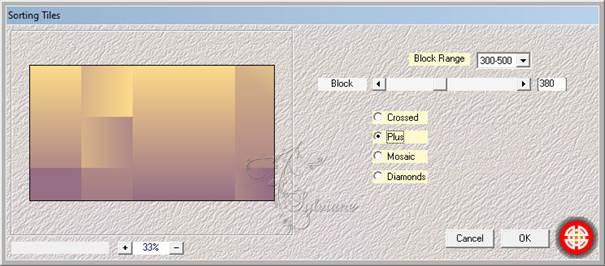
6.
Effects – reflection effects – rotating mirror

7.
Open @ildiko_create_mask_free_020.jpg
Back to your tag
8.
Layer – New Raster layer
Fill with colour 4 (White)
Layers - New Mask Layer - From Image - @ildiko_create_mask_free_020.jpg

Layers - Merge - Merge Group
9.
Effects - 3D effects - Drop shadow
1/1/100/1 color:#000000
Effects – plugin - MuRa'Seamless - Emboss - default

10.
Open douceur pauline1.pspimage
Edit - Copy
Edit - Paste as new layer
11.
Effects - Image Effects - Seamless Tiling

Blendmode: Luminance (legacy)
12.
Open Douceur deco pauline2.png
Edit - Copy
Selection - Select All
Edit - Paste into selection
Selection - Select None
13.
Blendmode: Screen
Opacity:60%
ajustar - nitidez – enfocar mas
Effects – plugin - MuRa'Seamless - Emboss - default

14.
Open Butterflys6j7.pspimage
Edit – Copy
Edit - Paste as new layer
15.
Activate selection tool (Press K on your keyboard)
And enter the following parameters:
Pos X :13 – Pos Y : 9
Press M.
Effects – plugin - MuRa'Seamless - Emboss - default

Blendmode :luminancy (lagacy)
Opacity:100%
16.
Effects – plugin - Xero- Improver

17.
Open Fantasy87j_Silvie_30,03.2021.pspimage
Edit – Copy
Edit - Paste as new layer
My tube is 440/504 pixels
18.
Activate selection tool (Press K on your keyboard)
And enter the following parameters:
Pos X : 330 – Pos Y : 20
Press M.
19.
this is what your tag looks like

this is what your layers look like

20.
Layers - Merge - Merge visible layers
21.
Image - Add Borders – symmetric – 2px – color: 3
Image - Add Borders – symmetric – 2 px - color1
Image - Add Borders – symmetric – 10px – color 4
Image - Add Borders – symmetric – 2px – color 1
Image - Add Borders – symmetric – 20px - color 4
22.
Selection - Select All
23.
Selection - modify - contract -20px
24.
Effects - 3D effects - Drop shadow
1/1/100/1 - Color:#000000
Effects - 3D effects - Drop shadow
-1/-1/100/1 – color:#000000
25.
Selection - Select All
Selection - modify - contract -32px
Selections - Invert
26.
Effects – plugin - AAA frame – foto frame

27.
Effects – plugin - Simple – horizontal grain
28.
Selection - Select None
29.
Layers - New Raster Layer
Fill with color 1
Layers – arrange – move down
30.
Layers - Merge - Merge visible layers
put your watermark
Layers - merge - merge all (flatten)
Save as jpeg
Back
Copyright Translation 2023 by SvC-Design